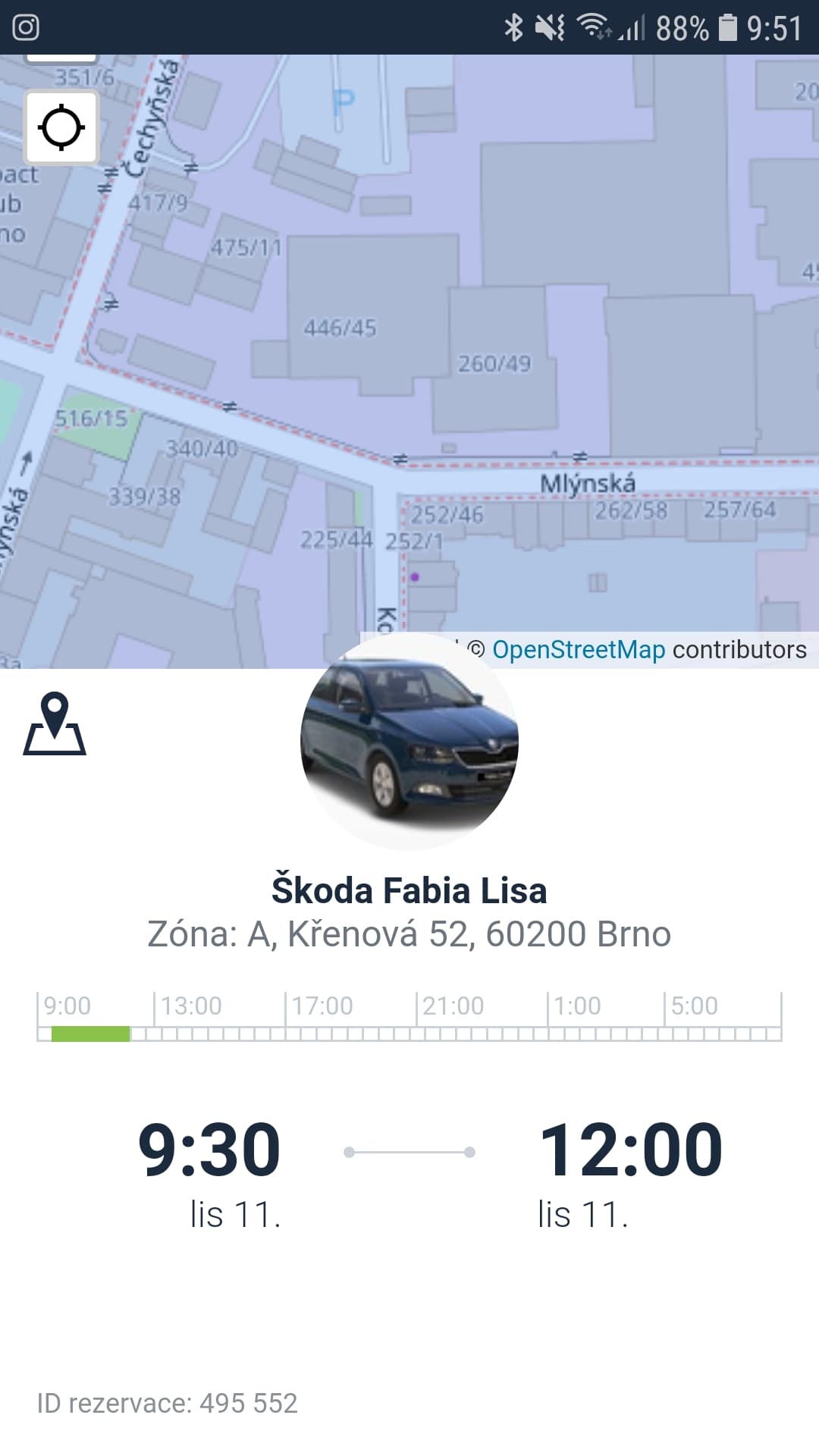Demo instructions
For log in demo reservation system you this link. Nickname: a2demo password: navstevnik
How to use reservation system:
Website version
1. You can make a reservation by clicking on the calendar button (pic. 1).
2. Select the location where you want to book the car (pic. 1), date (fig. 2) and car (pic. 3).
3. Click and drag the mouse to select the period for which you want to book a car (pic. 4).
4. A window will open and you can edit this time, add a note and enter the purpose of the reservation (pic. 5).
5. Then save the reservation.
6. After saving the reservation, you can see it in the calendar. Click on it and open a window so you can edit or cancel your reservation (pic. 6).
7. The overview of all reservations you can find in the Overview section (pic. 7).
8. You can find the overview of the planned trips in the Report section (pic. 8).
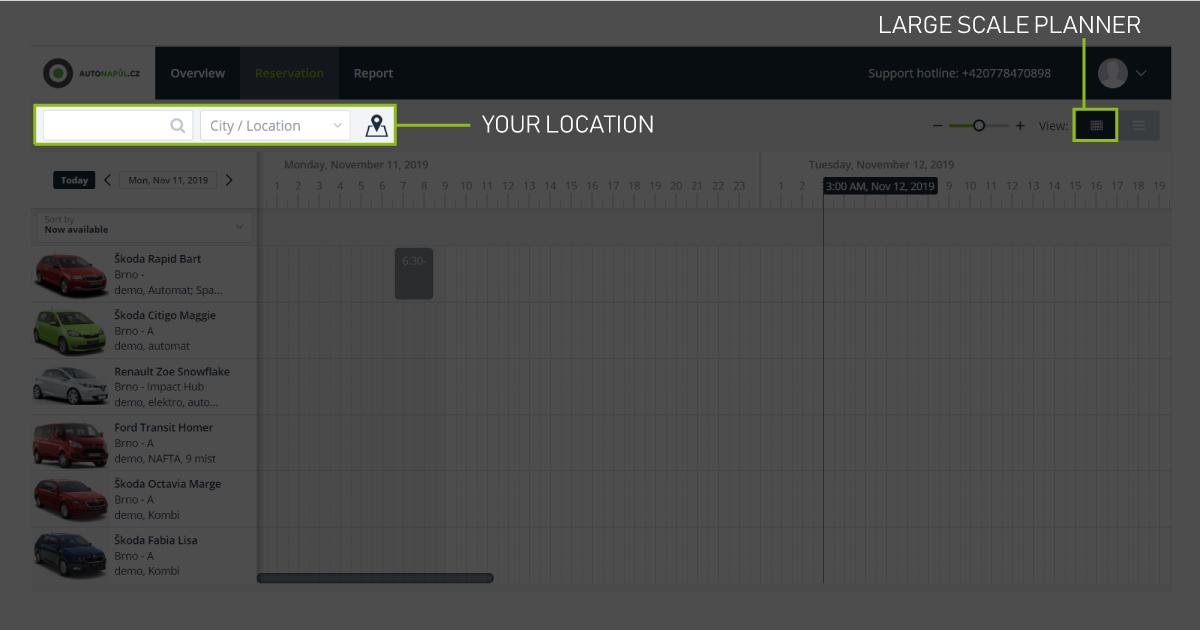
PC 1
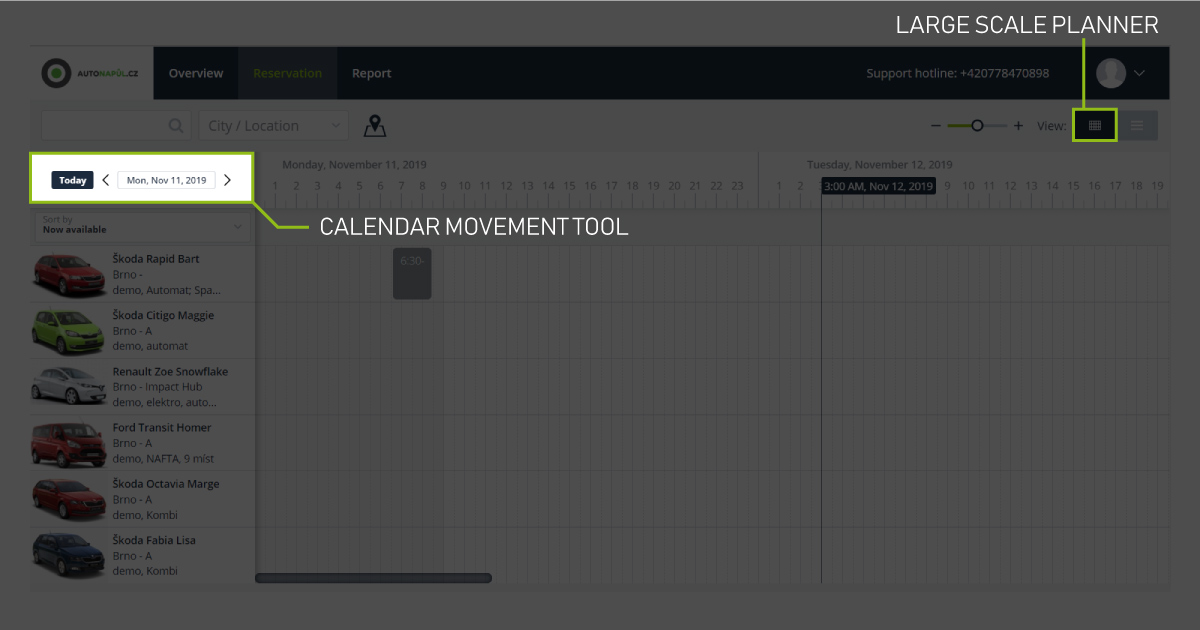
PC 2
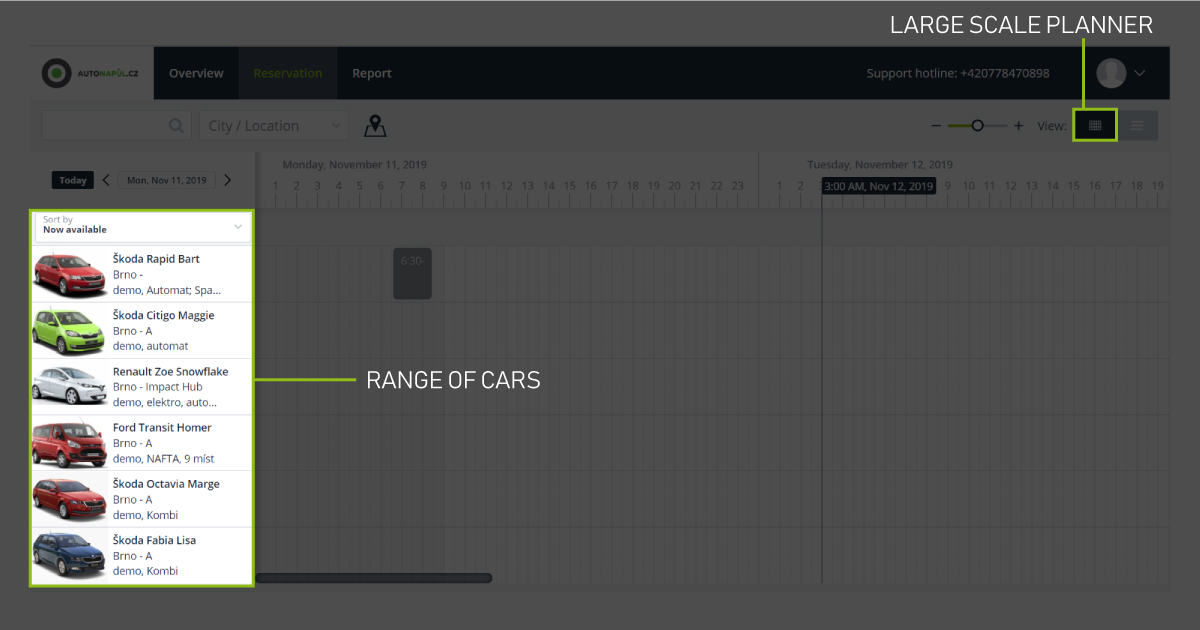
PC 3
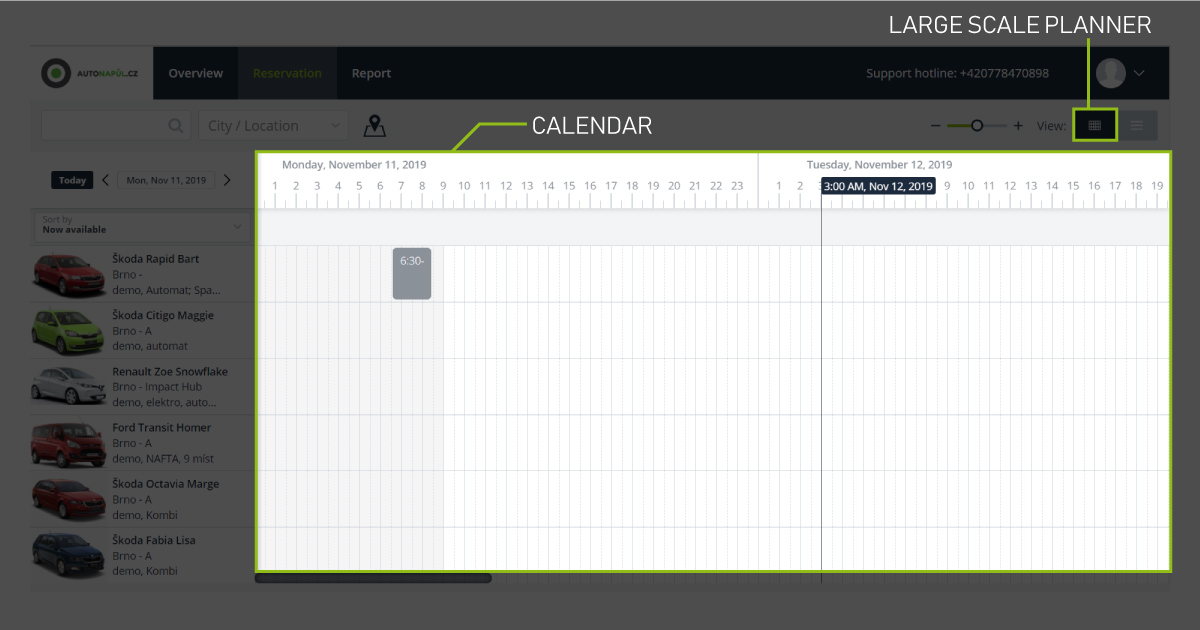
PC 4
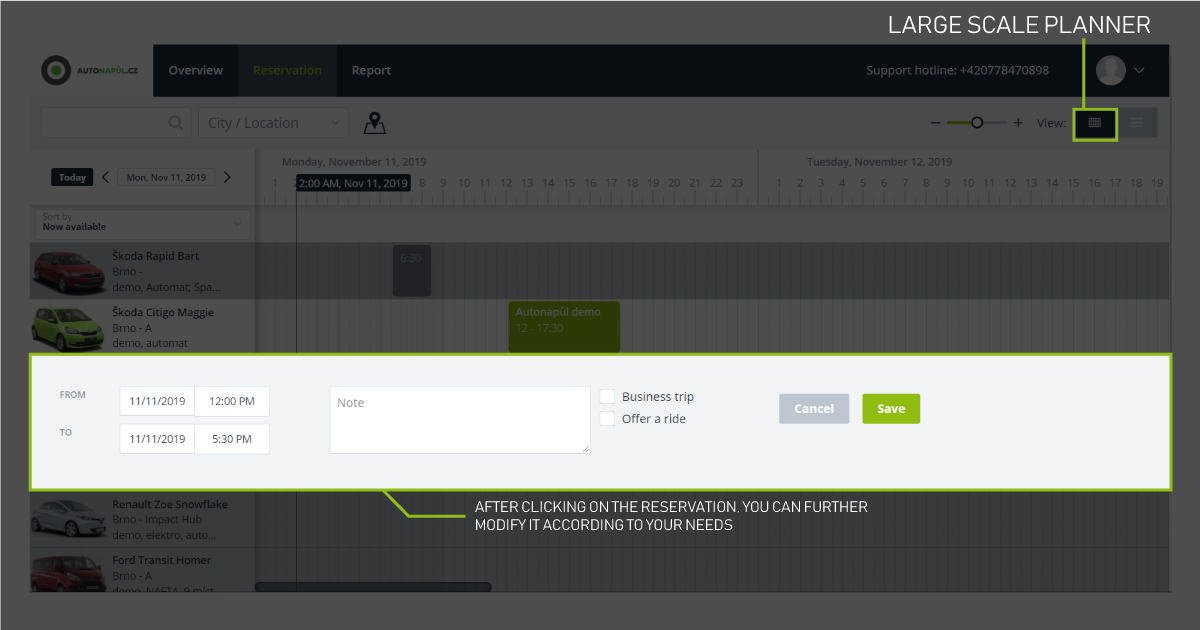
PC 5
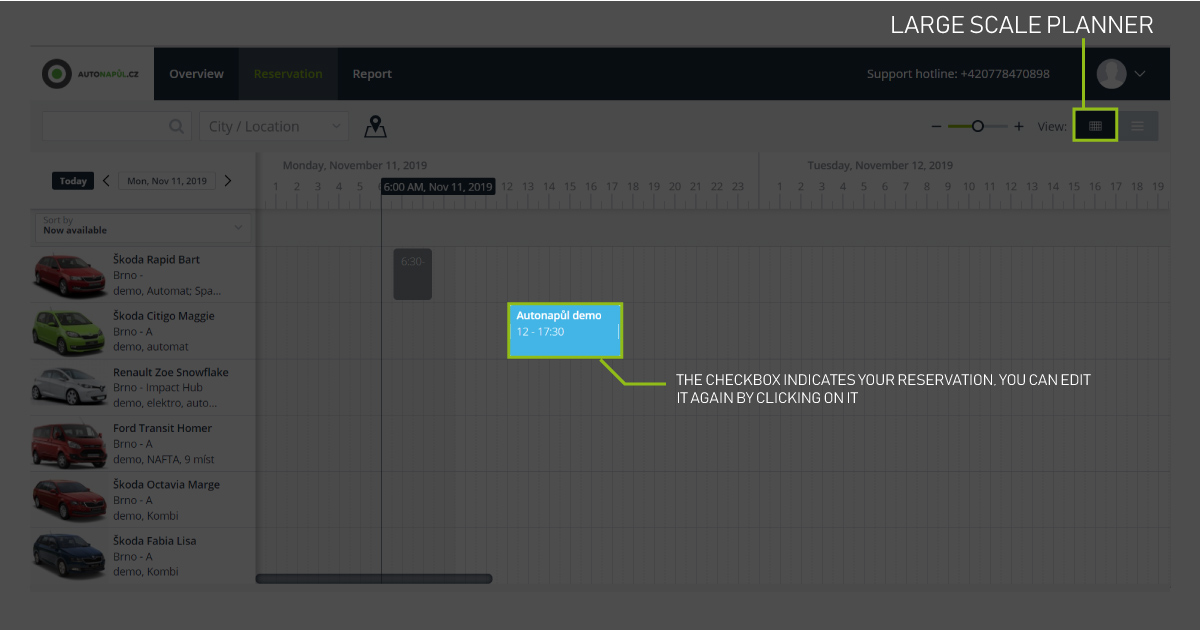
PC 6
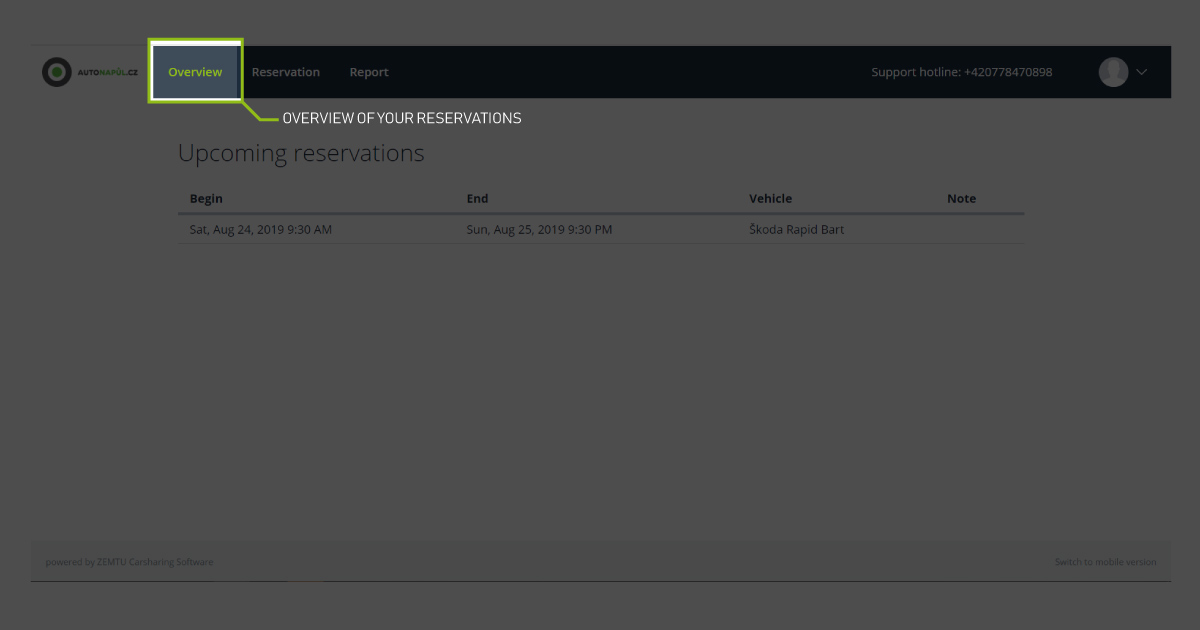
PC 7
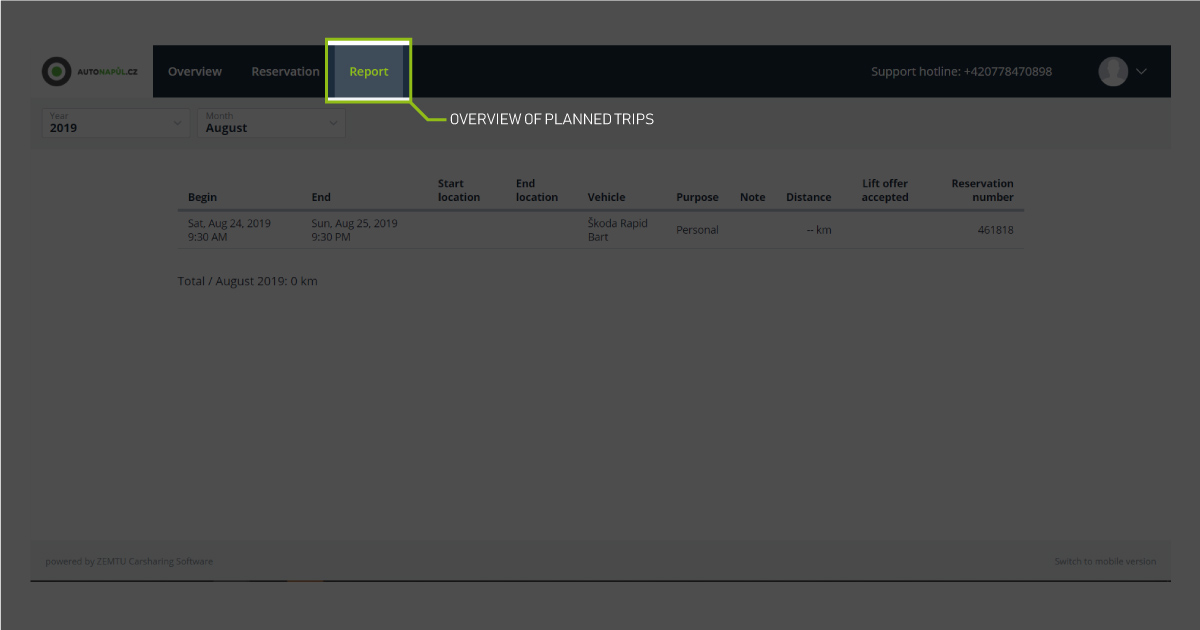
PC 8
Mobile version
1. Set your location (pic. 1).
2. Choose a car according to your needs (pic. 2). Click on the car to open the reservation.
3. Set the reservation details (pic. 3).
4. Upcoming reservations can be edited by clicking on the key icon (pic. 4), where you see the details of the reservation including the map of the car's current location and remove the button to cancel the reservation (pic. 5).
5. On the bottom bar you can find bookmarks with an overview of reservations, car selection, reports and details of your user account. (pic. 4).
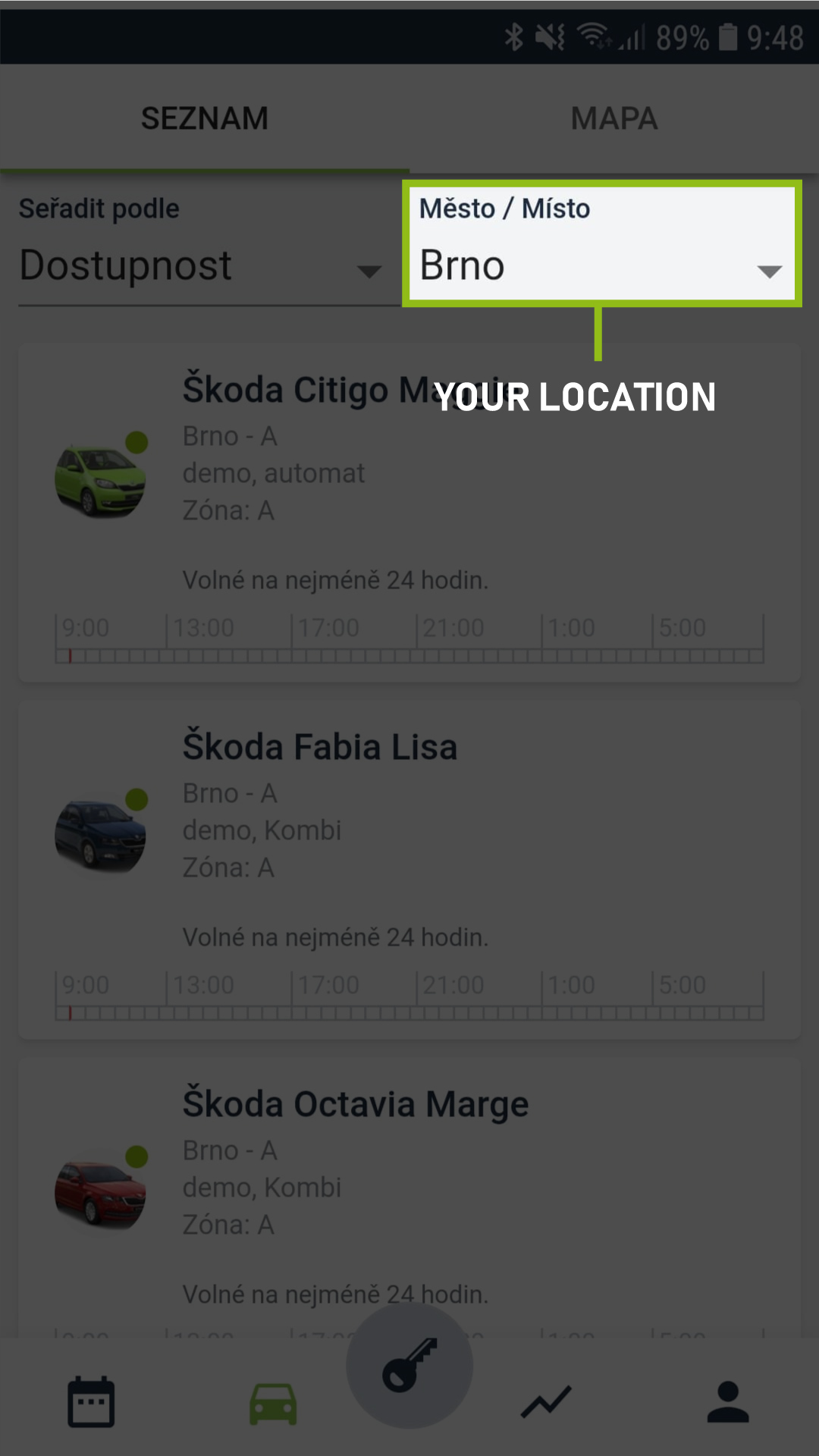
M1
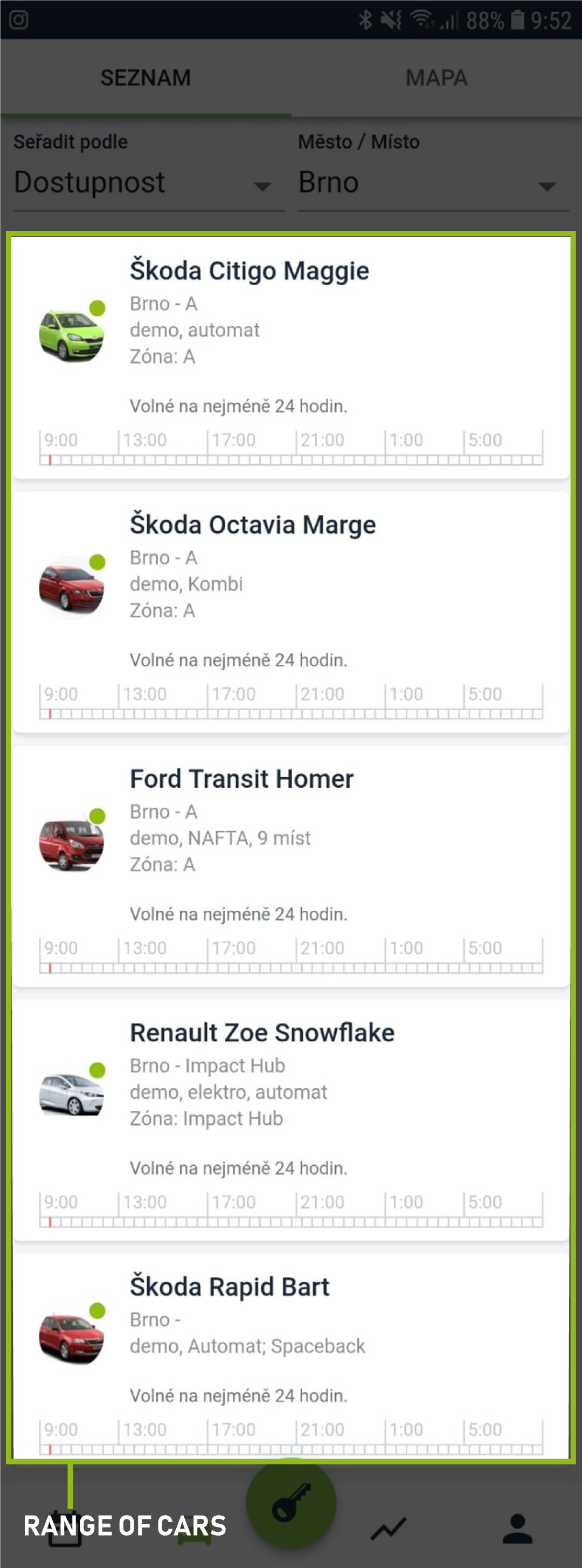
M2
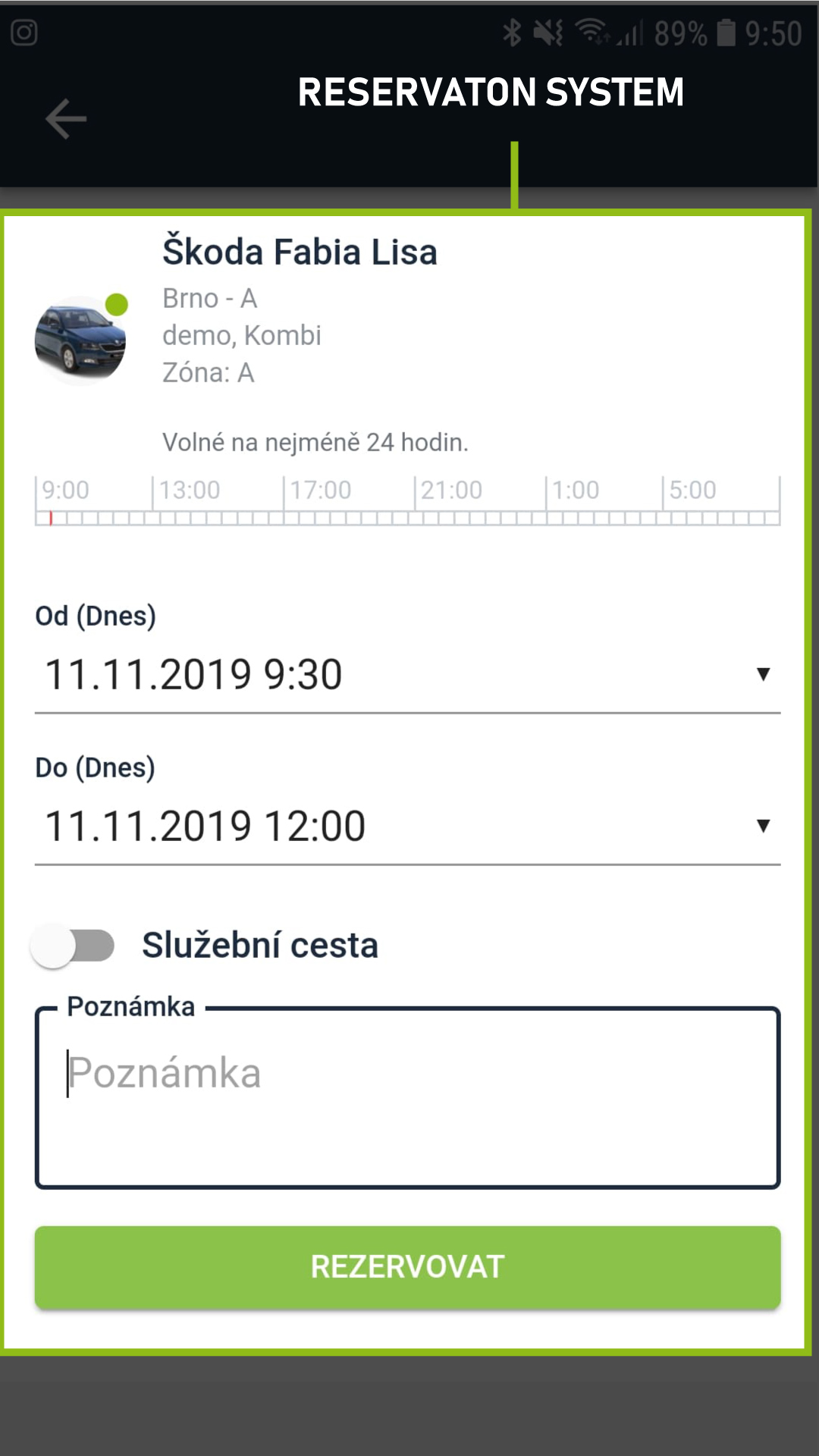
M3
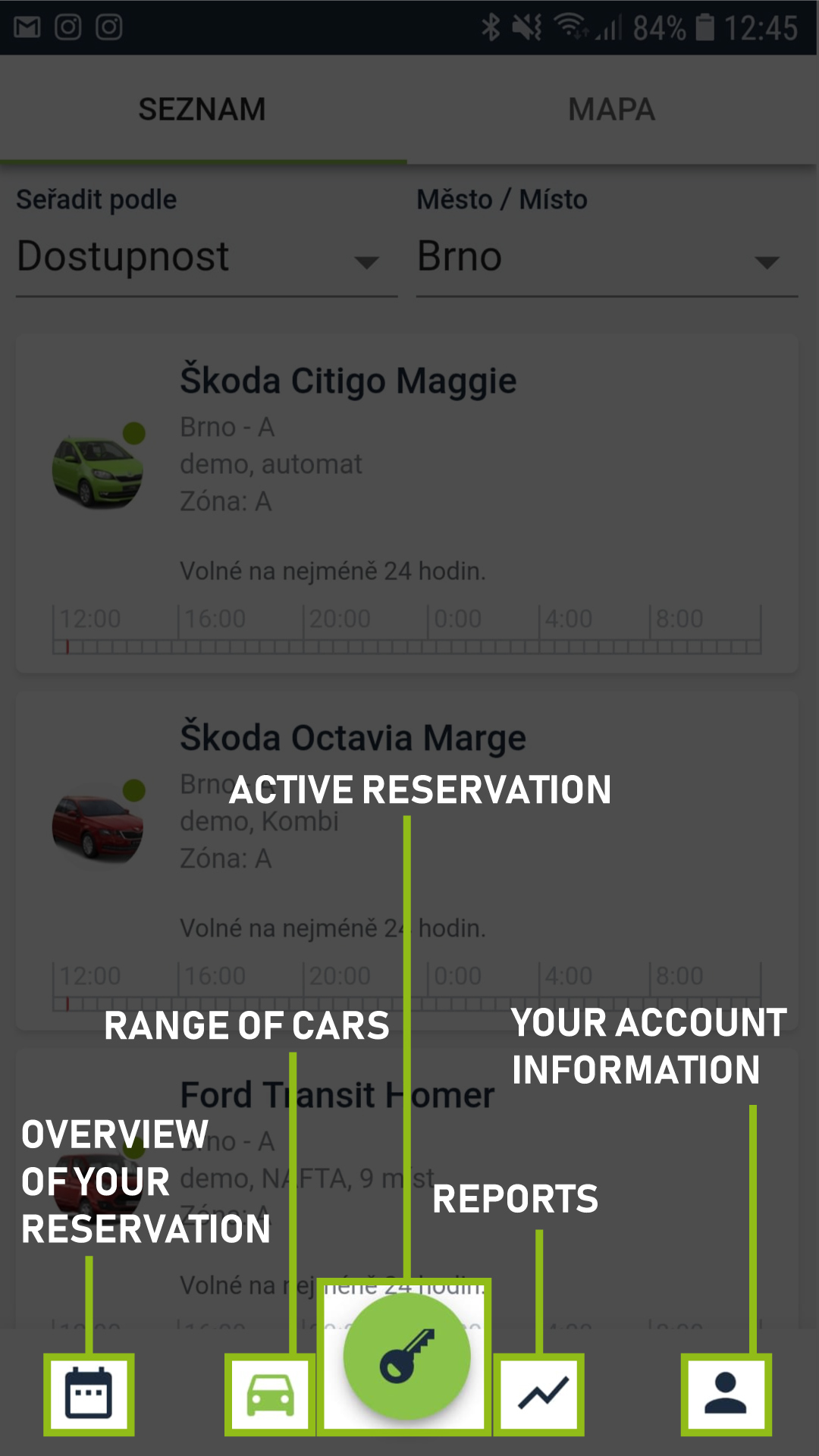
M4
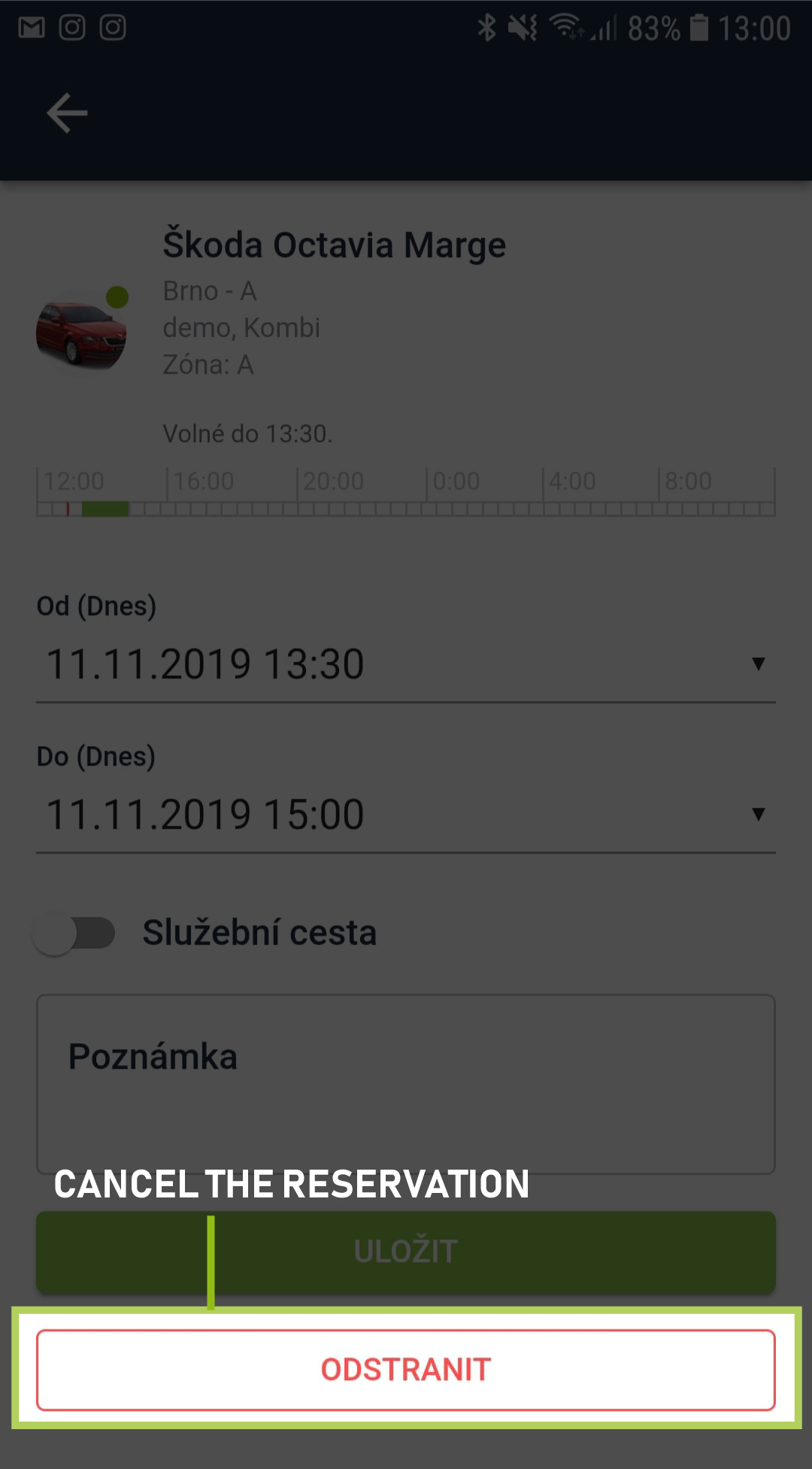
M5